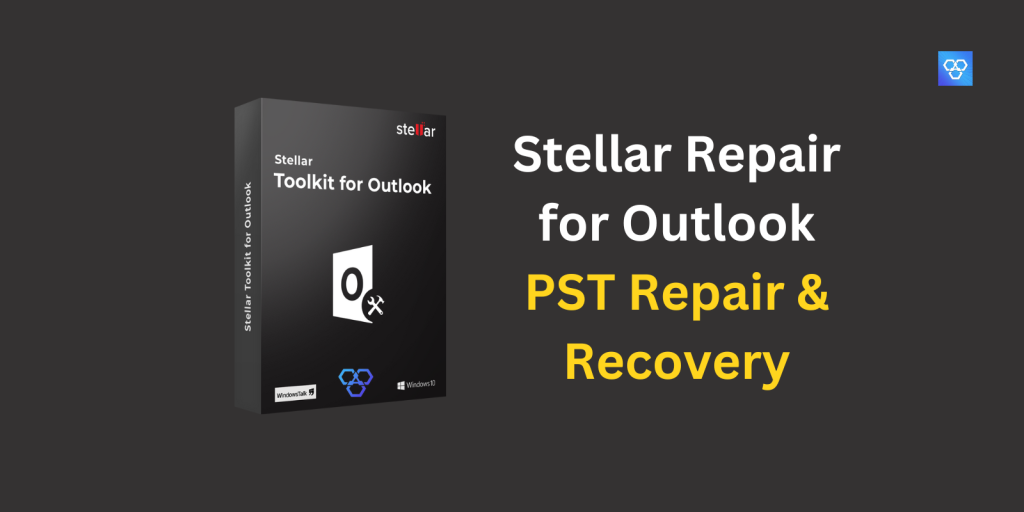Outlook uses PST (Personal Storage Table) files for storing mail items, such as email messages, attachments, calendar entries, and contacts. Unfortunately, PST files are prone to corruption. Some of the reasons for corruption in PST files are software conflicts, hardware issues, large-size, virus or malware intrusion, improper system/application shutdown, etc. When a PST file becomes corrupt, you can encounter issues, such as missing or deleted emails, freezing or crashing of Outlook application, synchronization issues, error messages when sending or receiving emails, and much more.
If your PST file is corrupt, you can repair the file with the help of the inbox repair tool (SCANPST.exe) provided by Microsoft. However, this utility is limited to repairing only small-sized PST files (up to 2 GB), with minor inconsistencies or errors. If the PST file is large-sized or severely corrupted, you need to use an advanced PST repair tool, such as Stellar Repair for Outlook.
What is Stellar Repair for Outlook?
Stellar Repair for Outlook is a powerful software that simplifies the entire process of repairing PST files while ensuring data safety and integrity. It can recover all the data, including email messages, attachments, calendar entries, and contacts, from corrupted PST file and save it in a new PST.
Here are some core features of Stellar Repair for Outlook:
- Complete PST File Repair and Recovery – The software can efficiently repair PST files and recover emails, contacts, calendar events, journals, tasks, and other mailbox items. The advanced algorithm of the software helps in extracting data even from severely damaged PST files.
- Preview of Recoverable Data – The software provides enhanced preview of all the recoverable data. All the mail items are presented in a tree-view structure. It also shows the entire email body text and embedded hyperlinks. This also helps in selective recovery mail items.
- Deleted Email Recovery – This software scans the PST file and retrieves all the items, including deleted emails. This helps in retrieving emails that were mistakenly deleted.
Why choose Stellar Repair for Outlook?
Stellar Repair for Outlook is one of the most reliable tools for fixing PST file issues. Below are some key reasons to choose this software for PST repair and recovery:
- Easy-to-Use – The software offers a simple user interface that makes it easy for even non-technical users to use it for repairing the PST files.
- Fast Repair Process – The advanced algorithms help in scanning and repairing the corrupted or damaged PST files quickly.
- Completely Safe – The software runs on your system locally and does not change the original PST file during the repair process. It creates a new PST file and saves the repaired data in the new file. So, it minimizes the risk of data loss or damage to the original PST file data.
- Preview Feature – Stellar Repair for Outlook enables you to preview the repaired data before saving it to a new PST file or any other format. It helps you to verify the completeness and accuracy of the data.
- Multiple Options to Save Repaired File – The software enables you to save repaired mail items in a new PST file or other formats, like EML, HTML, MSG, PDF, and RTF. Also, you can export the mail items directly to a live Exchange Server or Microsoft 365 in a few clicks.
How to Repair PST File with Stellar Repair for Outlook?
Before initiating, you need to perform the following steps to ensure a successful repair process.
- Close Outlook and all the related processes to prevent any interruptions or conflicts.
- Create a backup PST file before starting the repair process. It helps retain a copy of the original data if anything goes wrong.
- Download Stellar Repair for Outlook from official website and follow the on-screen instructions to install the application on your local system.
Now, follow the below steps to repair the PST file:
Starting the Repair Process
- Step 1: Launch Stellar Repair for Outlook.
- Step 2: Click List Profiles to select the PST file from the default location. You can also click Choose Manually to select the corrupt Outlook data file for repair.
- Step 3: Click Repair to start analyzing and repairing the selected PST file.
Preview and Save the Repaired Mailbox Data
- Step 1: Select the mail folders and items from the repaired PST file and click the Save Repaired File option.
- Step 2: Choose the desired file format to save the repaired mail items. You can also choose from formats, like EML, HTML, RTF, PDF, and MSG.
- Step 3: Select PST format and click Next. Click Browse to choose the save location and click OK to save the selected mail items from the repaired PST file to a new PST file.
Along with the core functionalities, Stellar Repair for Outlook offers various other features:
If the original PST file is very large, the software allows you to split it into smaller parts during the saving process. It improves the performance of Outlook and helps prevent corruption due to large file size.
Stellar Repair for Outlook offers a compact and save option to optimize the PST file. It also allows to save the attachments in a separate folder. This can significantly reduce the size of PST file and improve the overall performance of Outlook.
The software offers advanced filters for selective recovery of mailbox items. It allows you to include or exclude specific mail items based on certain criteria.
Conclusion
Stellar Repair for Outlook is an advanced tool to repair Outlook PST files. The advanced features, reliable performance, and user-friendly interface make it an ideal solution for repairing corrupt or damaged PST files. You can download the free trial version of the software to scan and preview the corrupted PST file.
FAQs: Stellar Repair for Outlook
What is Stellar repair for Outlook?
Stellar Repair for Outlook is a software tool designed to repair corrupt or damaged Outlook PST files. It can fix various issues such as PST file corruption, errors, and inaccessibility. The tool scans the PST file, identifies the issues, and repairs them to restore the file’s functionality. It can recover emails, contacts, calendars, attachments, and other Outlook data from the repaired PST file.
Is there an Outlook repair tool?
Yes, there is a built-in repair tool in Microsoft Outlook called the “Scanpst.exe” or “Inbox Repair Tool”. It is used to repair corrupted or damaged Outlook data files (PST and OST files). Here’s how to use it:
1. Close Outlook completely.
2. Open the File Explorer and navigate to the following location:
– For Outlook 2019, 2016, and Outlook for Microsoft 365:
C:Program Files (x86)Microsoft OfficerootOffice16
– For Outlook 2013:
C:Program Files (x86)Microsoft OfficeOffice15
– For Outlook 2010:
C:Program Files (x86)Microsoft OfficeOffice14
3. Find and double-click on the “Scanpst.exe” file.
4. In the “Inbox Repair Tool” window, click the “Browse” button and locate the Outlook data file (.pst) you want to repair.
5. Click the “Start” button to begin the scanning and repair process.
6. Once the scanning is complete, click the “Repair” button to fix any issues found in the data file.
7. After the repair process is finished, open Outlook and check if the issue is resolved.
Note: It’s recommended to make a backup copy of your Outlook data file before running the repair tool.
Please note that the effectiveness of the repair tool may vary depending on the severity of the corruption or damage to your Outlook data file.
How much is Stellar Repair for Outlook?
The cost of Stellar Repair for Outlook varies depending on the license type and edition you choose. For the current pricing information, please visit the official Stellar website.